This explains how to setup Spam filtering for thunderbird. Hypersurf Internet “tags” all email that come in with a spam score. This spam score can then be used to filter unwanted emails that are most likely spam.
Here is what you do. Open up thunderbird, and go to Tools/Message filters.
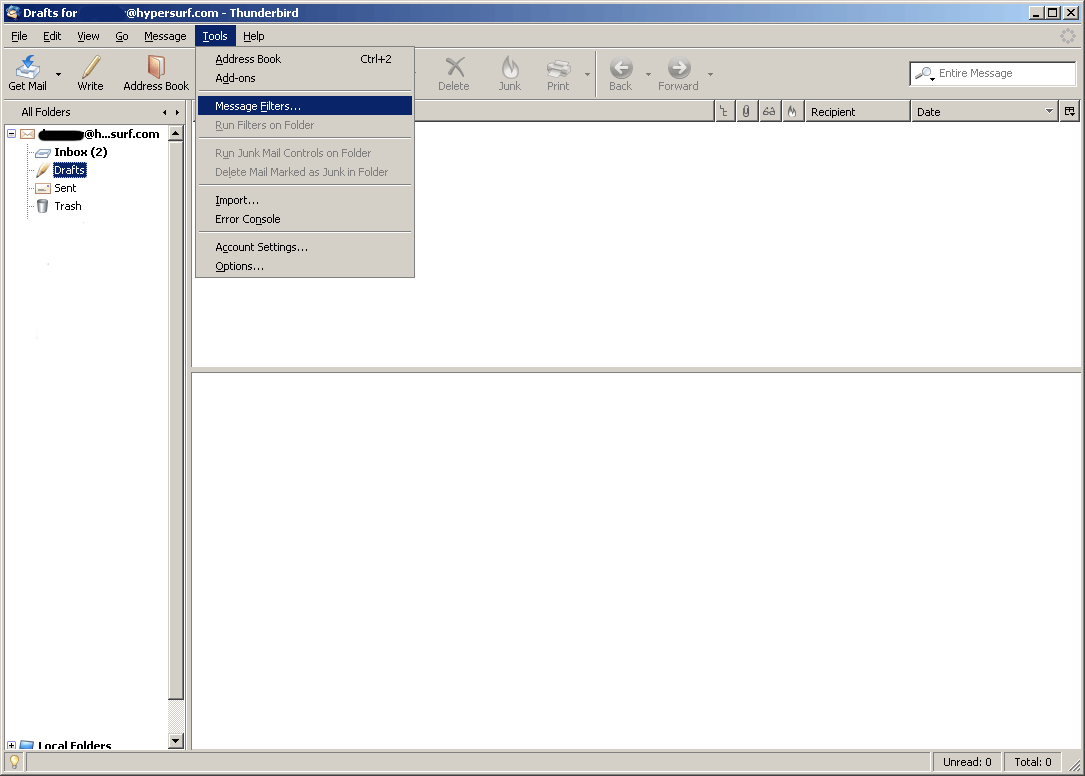 ;
;
Now a new screen should come up that looks like this. Click the “New” button.
 ;
;
Once there, click “Customize”. A box should open up like this.
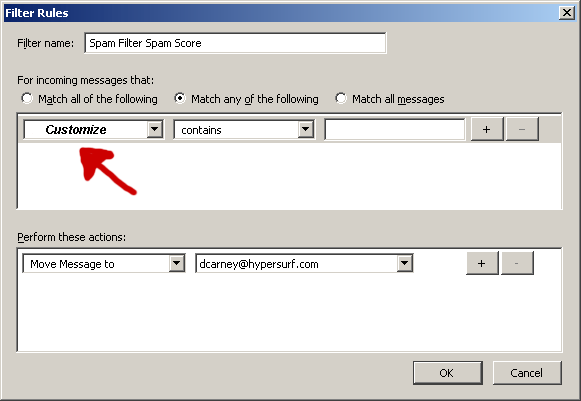 ;
;
A box should open up, like the one below. Then type “X-Spam-Score” in the New message header box; click the Add button and then OK.
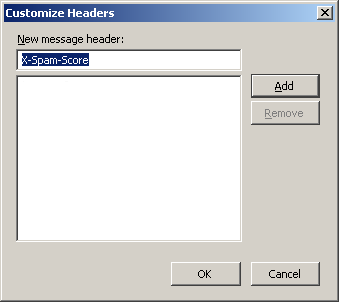 ;
;
Now in the left drop down, look for “X-Spam_Score”, that you just created.
 ;
;
The middle dropdown should say contains.
The right drop down should say “*****”
The number of stars you give determines how aggressive the filter is.
2 aggressive, may catch alot of spam, and maybe some real messages.
5 is middle of the road, catch most spam.
10 means may not catch much, probably wont catch real messages
Then tell it what to do if it finds spam. I tell it to move to a folder. That way I can review later, if I choose.
Once that is done click ok, and your filter should start catching spam.

 Stumble Upon
Stumble Upon
 Del.icio.us
Del.icio.us
 Buzz
Buzz