Many people have DSL service nowadays. Its quite common to want to protect your home network. In order to do this you need a router, or sometime called firewall, device connected to you dsl line. In addition if you have more than one computer at home, this device will allow you to connect multiple computer to your DSL line. And lastly, you can also have wireless service if you buy a wireless router firewall device. These devices are purchased at home computer stores like Fry’s electronics or Best Buy.
Ill show you a basic diagram below.
Normally Looks like this:
Wall jack —> DSL Modem —-> Home computer
With firewall wireless setup looks like this:
Wall jack —> DSL Modem —-> Router Firewall —–> Home computers
The setup of the router is pretty simple. Just follow the instructions provided by the manufacturer to connect to the new device. In most cases you will select “dynamic IP address” for the Outside or WAN connection. The rest of the settings are mostly default settings. Inside addresses are usually 192.168.1.x. And thats all there is to it.
Customers of HyperSurf Internet are always welcome to ask questions in regards to firewall setup.

 Stumble Upon
Stumble Upon
 Del.icio.us
Del.icio.us
 Buzz
Buzz
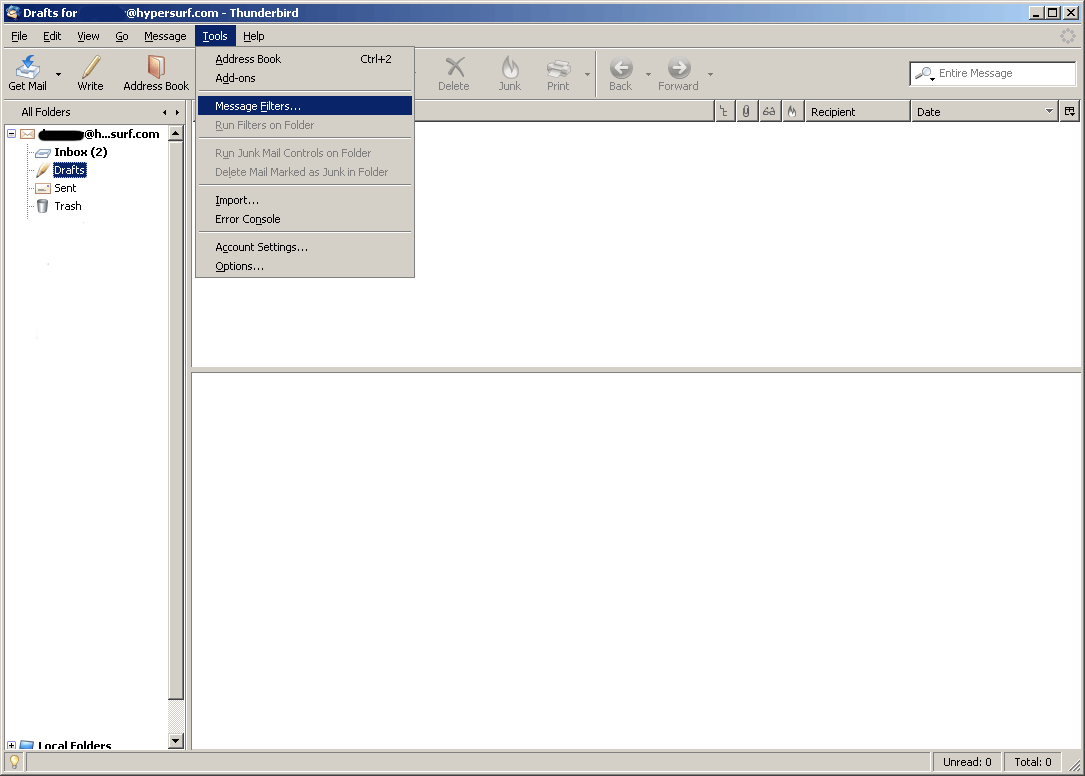 ;
; ;
;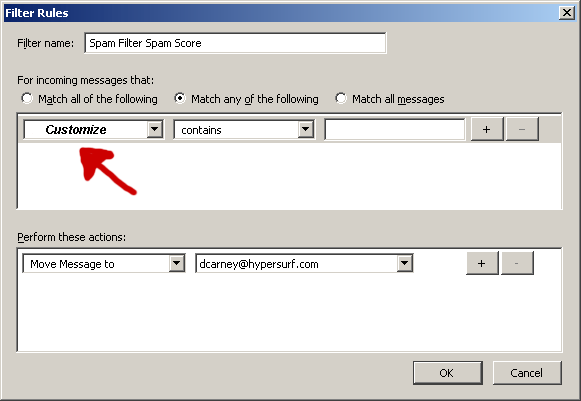 ;
;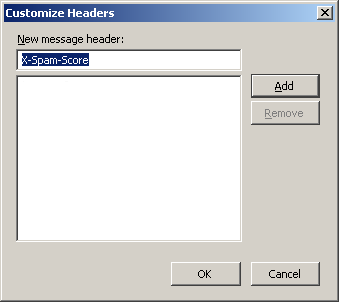 ;
; ;
;