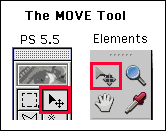
As its name implies, the MOVE tool lets you move all or any Selected part of your image around on your Canvas or on any LAYER or Selected part of any LAYER you've created.
The MOVE tool has two basic modes, move with your cursor and move with the Arrow Keys.
To DRAG & DROP an image or a selected part of an image, or to move a Layer or selected part of a Layer, place the cursor in the image or selected part of the image or selected part of a Layer, CLICK & HOLD, DRAG to where ever you want to take things and DROP in place by releasing the mouse button. The DRAG &* DROP MOVE permits you to move things around quickly and easily and you can see what's happening as you do it. However, the DRAG & DROP MOVE isn't so good for PRECISE moves - like when you want what you're moving to line up with something else in the whole visible image.
For more precise MOVEs, use the Up/Down and Left/Right Arrow Keys on you keyboard. With the MOVE tool chosen, you can move things a Pixel Distance at a time. At 72 pixels per inch, that's about 1/64th of an inch or 0.013" !